How to install FreeNAS 10 “Corral” in 5 easy steps
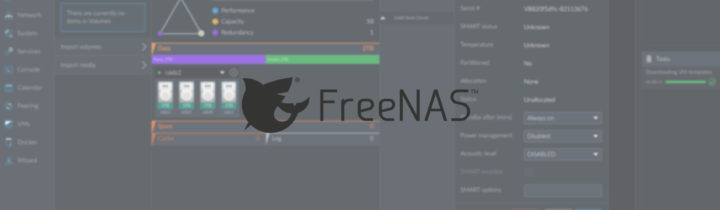
FreeNAS Corral has been released just a week ago, yet it has already reached its fans’ hearts thanks to its sleek interface and its new features. Today we’ll look at how to install it in 5 easy steps.
About FreeNAS Corral
Corral is (as of the moment I’m writing this article) the latest release of FreeNAS, based on FreeBSD 11. It brings many improvements and above all, a new sleek, polished and asynchronous web User Interface. In the case you missed what’s new, here you can take a look at the new features.
About this guide
This guide is not intended for newbies, FreeNAS is a little more complicated than usual Linux distributions. If you just want to start learning about the *nix world I suggest you start here or here.
You should use ECC memory; using non-ECC memory is a potential threat to your data and should be avoided. FreeNAS Corral has a suggested minimum 8GB of memory. From my tests, unlike FreeNAS 9, attempting to use 4GB will heavily affect performance and should be avoided.
Requirements
In order to install Corral successfully you will need:
- A machine with a 64-bit processor.
- At least 8GB of RAM (ECC is preferred although not strictly required).
- A boot medium (CD/DVD, USB, whatever).
- If you plan to install FreeNAS on a USB pendrive you can’t use that same drive to boot from (you will need two USB drives).
Installing FreeNAS Corral
Conclusion
You now know what the basic requirements for a Corral installations are. The process itself isn’t that difficult and resembles the FreeNAS 9 installation, although the part regarding configuring the network is completely different because of the new CLI.
- 2020 A year in review for Marksei.com - 30 December 2020
- Red Hat pulls the kill switch on CentOS - 16 December 2020
- OpenZFS 2.0 released: unified ZFS for Linux and BSD - 9 December 2020


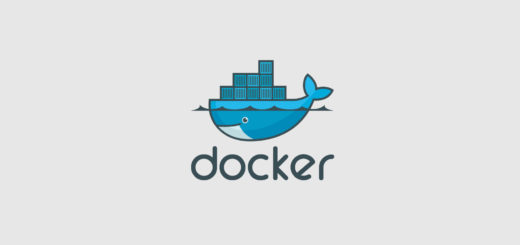
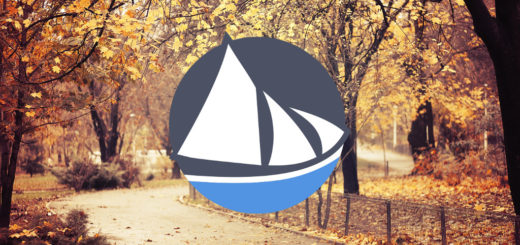






Hi there. Looks like you may be missing about 4 steps on this post? I see “1) Preparations” and then “Conclusion.” It’s a good start though :)
Hello Gallifreyan, try to swipe the image above the instruction; or take your mouse over and use the arrows : )
Ah. I would probably never have thought of that, but I got to all ten steps.
One interesting feature I found ( haven’t verified or tested it yet, but it seems to have installed that way ) is that apparently Corral will automatically mirror boot drives if you put two in and choose them from the device list in step 3. I’m using two ports on an internal header with a pair of Hyundai 16GB drives. It’s probably overkill but I’m big on overkill. :)
https://rsts11.com/2017/04/10/system-build-report-a-xeon-d-htpc-for-freebsd-corral-or-vmware-vsphere/
Great post, I haven’t really tried to select two devices in step 3, in the past (FreeNAS 9) I had to do it manually. Well, choosing FreeNAS for home storage instead of a prebuilt NAS is probably overkill already, so you’re already in the club : )