Yum basics

Whether you are an experienced user or a new one approaching to a Red Hat distribution, you’ll sooner or later hear of YUM. YUM is Red Hat systems’ default package manager, much like APT for Ubuntu and Debian: knowing YUM is a MUST for everyone who wants to get better at Red Hat.
What’s Yum ?
Before we get started it’s important to understand what’s YUM (or Yum) and what is it used for. Yum (Yellow dog Updater, Modified) is the default package manager on Red Hat based distributions (Fedora, CentOS, RHEL etc…). So… what is a package manager?
By this time you should already know that in Linux software is distributed as packages (packages = software); in Windows systems the user is used to:
- search for software
- find a source from where to download
- download
- and ultimately install
For upgrading there will be two categories: “auto-upgrading” software (the ones which will manage their own update without asking or asking for confirm to the user) and “non-auto-upgrading” software (the ones in which the user is responsible of upgrading). In the latter the user will have to:
- find the newest release of the software
- download
- install (confirming each step probably)
It might seem normal to Windows users, but it’s nightmare to Linux ones. In Linux a Package Manager usually takes care of all the work above. You can think of Windows Update: it will automatically download and update your system. Linux Update Managers also update applicative software (unlike Windows Update).
So let’s just get started :)
Yum Install
The most basic option is probably the install command of yum. Just open up the terminal and type:
yum install package
Through this command you will be able to install a package (in this case with the name of package). You can add multiple packages just by adding a space. Remember that at a point YUM will resolve dependencies and in the end show you a summary of what will be downloaded and installed. In this step you will have to confirm (y), deny (n), download only (d).
So if you want to install Firefox and Thunderbird just do:
yum install fifeox thunderbird
BEWARE: while issuing this command you should be root, so consider using sudo.
Yum Remove
Once you have learnt how to install a particular package you will probably want to know how to remove those packages; that’s achieved by using yum remove:
yum remove package
Like yum install you will be prompted to confirm (y) or deny (n).
So if you were to remove Firefox and Thunderbird:
yum remove firefox thunderbird
BEWARE: while issuing this command you should be root, so consider using sudo.
Yum Update
Well, you have installed, and removed, what about updating your software? That’s simply achieved by:
yum update
In this way yum will start searching for updates, and if found it will prompt you for confirm (like yum install and yum remove ).
BEWARE: while issuing this command you should be root, so consider using sudo.
So you have just learnt how to install/remove/update packages in Red Hat systems Fedora/CentOS/RHEL. This can be time saving and pretty useful (especially if you use these commands from a remote computer). Be happy and start using YUM today :P
Image courtesy of r2hox
- 2020 A year in review for Marksei.com - 30 December 2020
- Red Hat pulls the kill switch on CentOS - 16 December 2020
- OpenZFS 2.0 released: unified ZFS for Linux and BSD - 9 December 2020
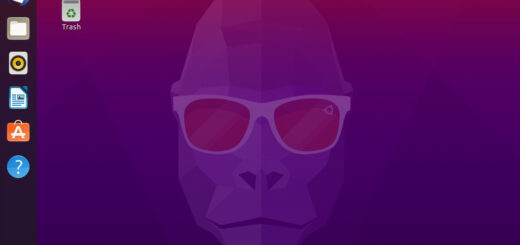








Recent Comments